Tutorial, how to stream video on VLC 1.0.0
VLC 1.0.0 released today. 😀
Yes, after more than 8 years of development, finally !!!
Here is the dowload link for windows and here for ubuntu.
VLC:
——
– Free, Open Source and cross-platform
– Independant of systems codecs to support most video types
– Live recording
– Instant pausing and Frame-by-Frame support
– Finer speed controls
– New HD codecs (AES3, Dolby Digital Plus, TrueHD, Blu-Ray Linear PCM, Real Video 3.0 and 4.0, …)
– New formats (Raw Dirac, M2TS, …) and major improvements in many formats…
– New Dirac encoder and MP3 fixed-point encoder
– Video scaling in fullscreen
– RTSP Trickplay support
– Zipped file playback
– Customizable toolbars
– Easier encoding GUI in Qt interface
– Better integration in Gtk environments
– MTP devices on linux
– AirTunes streaming
– New skin for the skins2 interface
Now they support Blue-ray, that’s a nice thing came along… 😉
Anyways, after I read this news on Phoronix, I told Amit, so he downloaded installer for windows.
and we started to play with streaming,
After an hour of playing with the options and googling, we got unicast and broadcast working….
Here is the way:
first, output of ipconfig on my machine:
__________________________________
Connection-specific DNS Suffix . :
IP Address. . . . . . . . . . . . : 10.73.1.68
Subnet Mask . . . . . . . . . . . : 255.255.254.0
Default Gateway . . . . . . . . . : 10.73.0.1
__________________________________
UNICAST:
————
1- Find out the ip-address of the client computer, where you want to enjoy the video. e.g. – 10.73.1.6.
2- on the server computer, run vlc
3- Press “ctrl+s” or click on Media->Streaming.
4- Add the file to stream.
5- Press the button “Stream”.
6- Press “Next”
7- Choose “New destination” – “UDP”.
8- Press “Add”
9- give the client ip-address in the “Address” field – 10.73.1.6
10- Press “Next”
11- Press the button “Stream”
12- It’s (server) now streaming the video.
13- open vlc on client
14- Press “ctrl+n” or click on Media->open network stream
15- Choose Protocol as UDP (leave the Address field blank)
16- Press the button “Play”…
BROADCAST:
—————
– Find out the broadcast address of the network, follow the steps below for that (thanks to Amit)
———-Calculate the “Network Address”
————–“Network Address” = “IP Address” AND “Subnet Mask”
———-Now calculate the “Broadcast Address”
————–“Broadcast Address” = “Network Address” OR NOT(“Subnet Mask”)
———-here in my case “Broadcast Address” comes as 10.73.1.255
———-for more information visit this link or this one.
– Now follow the same steps as above (just use “Broadcast Address” instead of ip-address of client’s computer)
Now you can enjoy the show anywhere on the network…..
Here are some screenshots-
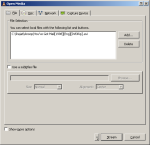

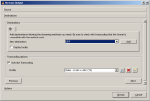

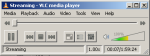










26 comments